TCP IP Access Control internet setting
2015-08-14
 TCP IP Access Control internet setting:
TCP IP Access Control internet setting:1. Connect:Please connect the Access Control to PC with net cable (by HUB orSwitch).
2. Check the LED of Controller:
light RX/LINK on, indicate working normally.
Light RX/LINK off, indicate failed connection. please check the networkconnection.

Notice:Please close the firewall if your computer have installed it.
If your operation system is windows xp, plsclose its firewall.
◆ If allthe Access Controls are spread with Small LAN ,please reference chapter 1;
◆ IfAccess Controls are spread in medium size LAN with different segments ,pleasereference chapter 2 ;
◆ Ifusers want to visit the controller via Internet please reference chapter 3;
.......................................................................................................................................................................
Chapter 1 Small LAN in same segment
All controller and computer work in samesegment of small LAN , operation as follows :
1. Search Controller for test
Click Basic setting ------ Controller
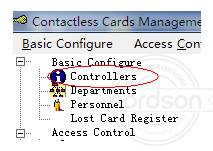
Click 【Search.Net】
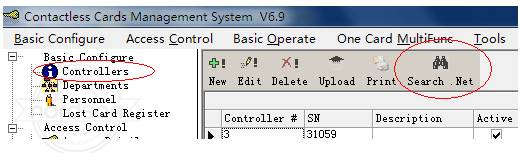
Such interface appears if the searchingcontroller successfully
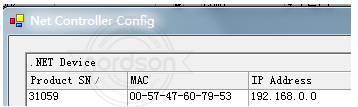
Click 【Search】 Button,to refresh the search result;
Notice:If searching failed,means these controllers failed to connect with LAN ,please check thereason as follows :
1. Pls check whether the firewall closed,if not, close it.
2. Pls check whether the net cable in goodcondition, if not, change a new one.
.......................................................................................................................................................................
2. Add Controller
Click 【Basic Setting】 --- 【Controller】 ---【Add】 Please reference interface asfollows :

Notice:fill in the series number of controller displayed as S/N on board
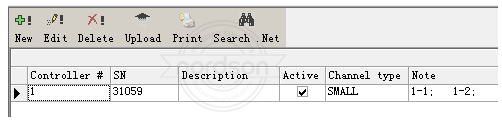
.......................................................................................................................................................................
3.Check thecommunication between Access Controller and Software。
【BasicOperation】--【Console】--- 【Check】
◆ Working normally shows as green :
 。
。 ◆ Failedcommunication shows as red:
 ,
,.......................................................................................................................................................................
Chapter 2 Mediumsize LAN with different segment
Applicationsdescription
Controller and computer are spread indifferent segment. Computer in one segment and controller in another segment.
Solution as follows:
1. Search Controller in same segment. Thesteps pls reference chapter 1.
2. Setting Controller IP Address
In the search interface, selectedController which one want to be set IP Address (the ip address is in anothersegment ,not the same with computer),click 【edit】or doubleclick. :
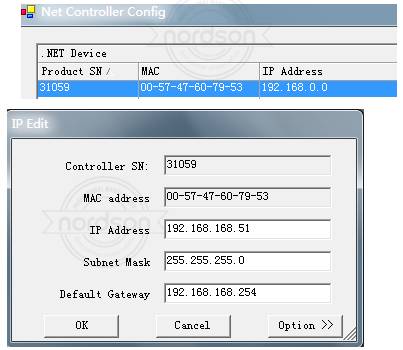
Fill in the new IP Address, click 【ok】.
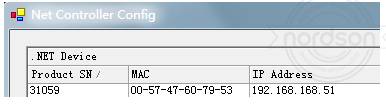
After that , the controller IP Address withS/N:31059 changesas 192.168.168.51,
But your computer is not in 168 segments.
Then put the controller in 168 segmentnetwork.
You canping controller IP address ,if through, you can add controller tosoftware and manage it.
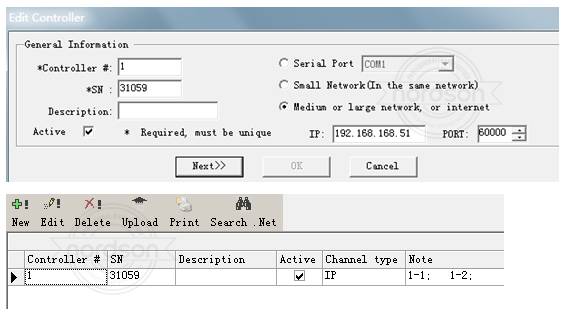
.......................................................................................................................................................................
Chapter 3 Internet Setting
Users Visit Controller via the Internet,just for a dynamic domain name or a static public IP. Then you can manage controllervia internet.
Essential Condition
1.Set controller ip.
2. Need a router, the router supportport forward.
3. Apply for a domain name, usuallythe ADL distributed is a dynamic IP.
Set controller ip, pls reference chapter 1.
Open router interface. Set port forward tocontroller ip. the controller default port is 60000, you surely can change it .
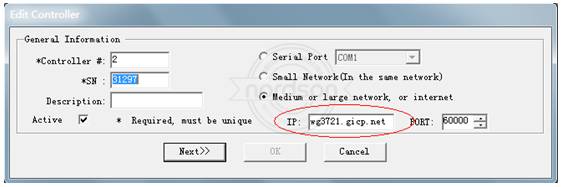
Apply for a dynamic domain name from domainwebsite.
After this, you can add the controller tosoftware and manage it.
Wg3721.gicp.net is a domain name we appliedfor from domain website.
After steps, you can see the settings aresuccessful.
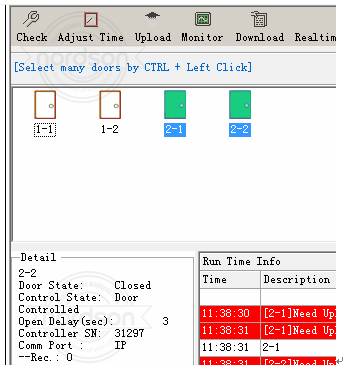


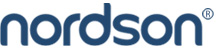









 Add: Room 417, Sun\'gang Building, No. 23, Baogang
Add: Room 417, Sun\'gang Building, No. 23, Baogang Tel: +86-755-8637 7711
Tel: +86-755-8637 7711  Fax: +86-755-8276 2979
Fax: +86-755-8276 2979  Website:
Website: 





